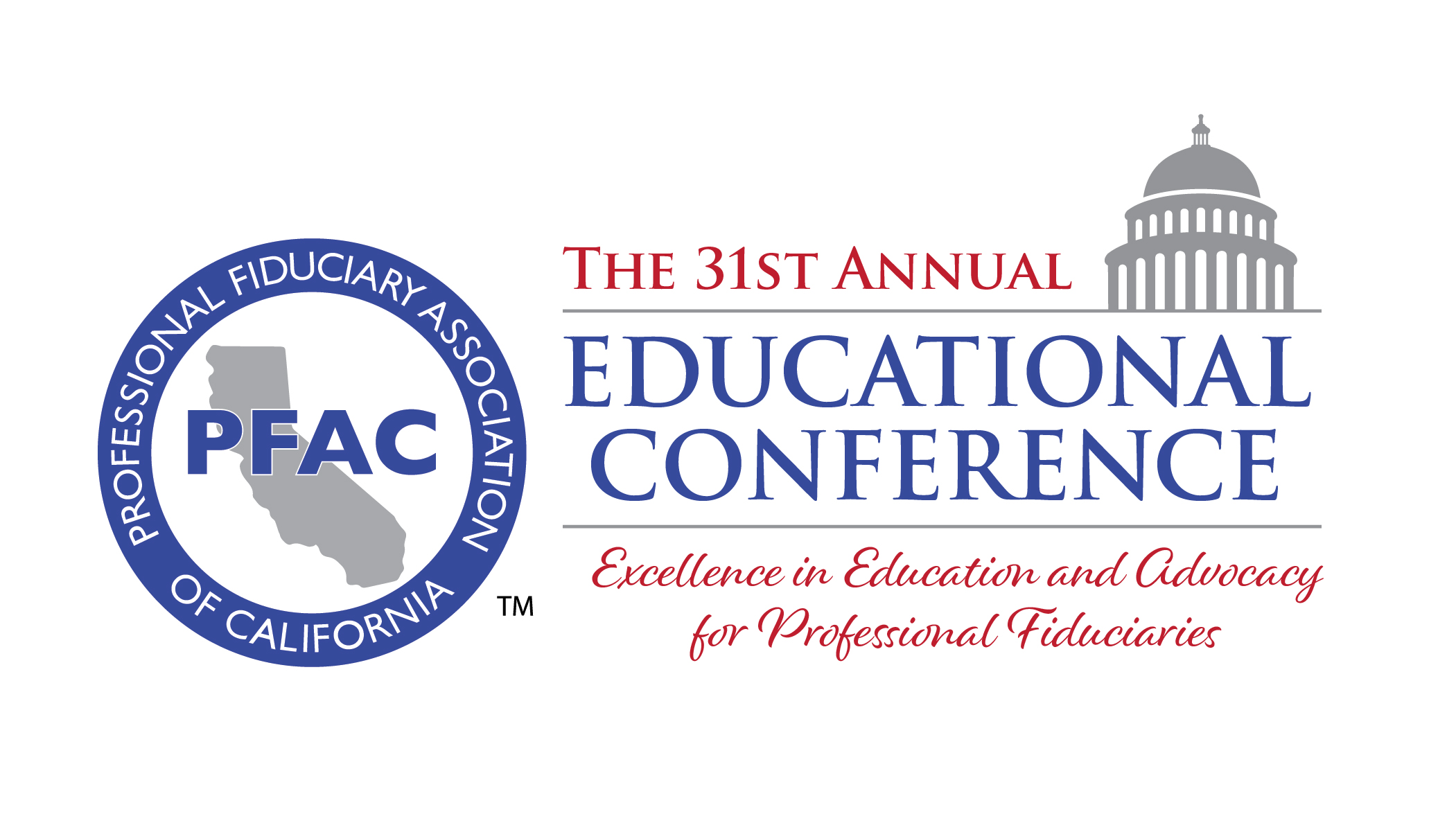Welcome to your PFAC Virtual Toolbox
1) Virtual Backgrounds
One thing that PFAC has found useful on zoom, are the use of virtual backgrounds. They allow for you to not have a greenscreen and appear in another location. They can hide the clutter behind you, as well as people walking around if you are in a busy location. The images below are few examples of virtual backgrounds you could use. There are hundreds of them out there, just make sure they are appropriate.
- Virtual Background 1
- Virtual Background 2
- Virtual Background 3
- Virtual Background 4
- Virtual Background 5
- Virtual Background 6
- Virtual Background 7
2) Green Screens
Instead of a virtual background, you could also purchase a green screen. A green screen is a large green backdrop placed in the background of a shot to allow for digital effects. For the use in zoom meeting, the green screen would be placed behind you, and you would then select the green screen option (Instructions) in zoom, and you would then add an image. This has a slightly different effect then a virtual background and you will be clearer and will result in less choppy of an image when moving around.
Some Green Screen Options:
a) Green Screen Option 1
b) Green Screen Option 2
c) Green Screen Option 3
3) Webcam or Camera
Since the COVID-19 pandemic has shut down the usual systems of interactions and social distancing is the new norm, for now. The number of in-person interactions has sense gone down, and it is not surprising that we have moved to online-interactions. We are now able to work from home or on the go, which has caused an increased number of conference calls on platforms such as Zoom, Skype, and Microsoft Teams. There are several users that would prefer not to be on camera, however when you are on camera, it allows people to know that you are paying attention. Not only that, but video also allows people to see inside your world, as well as being on video can force us to take the call more seriously. Most people now a days are using a laptop, which has a built-in camera. Though this is a great option, there are better options if you are in an office setting, where you can use an external camera. Some of those options are below.
a) Webcam Option 1
b) Webcam Option 2
4) Tips and tricks for effectively running or participating in a virtual meeting.
- Use video. – When on a video meeting, you will want to be on camera so that you can interact with attendees and or presenter. This helps to personalize the conversation and to keep participants engaged.
- That said, always provide an audio dial-in option. Video conferencing can work very well, but it relies on a strong internet connection that may not always be available. People need the ability to participate via audio but make it clear that video-first is the new norm.
- Test the technology ahead of time. Nothing kills momentum at the start of a meeting like a 15-minute delay because people need to adjust lighting, cannot get the video to work, etc. Prior to a virtual meeting, all participants should test the technology and make sure they are comfortable using it.
- Make sure faces are visible. Video meetings are more effective when people can see each other’s facial expressions and body language. Ask individuals to sit close to their webcam to help to recreate the intimacy of an in-person meeting.
- Stick to meeting basics. Prior to the conversation, set clear objectives, and make sure you know your part. During the session, use an agenda, set meeting ground rules, take breaks, and clearly outline next steps (including timing and accountabilities) after each section and at the end of the meeting.
- Minimize presentation length. The only thing worse than a long presentation in person is a long presentation during a virtual meeting.
- Assign a facilitator. It is usually harder to manage a virtual discussion than an in-person one. It can be helpful to assign one individual to guide the conversation, allowing the other participants to focus on the content. The facilitator can also use a polling system to “take the pulse” of the group on certain questions and ensure that all voices are heard. The facilitator should also be able to resolve basic questions on the technology being used.
- Do not be afraid to tackle tough issues. Meeting virtually is a learned behavior, and you will be amazed how much you can get out of it once you and your team begin to be comfortable working this way. It may seem natural to wait to discuss tough issues until everyone is in person, but that may not be an option. So do not shy away from controversial topics.
- Practice once or twice while you are still together. Hold your next staff meeting virtually, with each executive sitting in their office and hooking into the meeting with no assistance. After the meeting concludes, gather, and debrief about the experience. What went well, and what did not? How can you evolve your virtual meetings to make them as productive as when you meet in person?